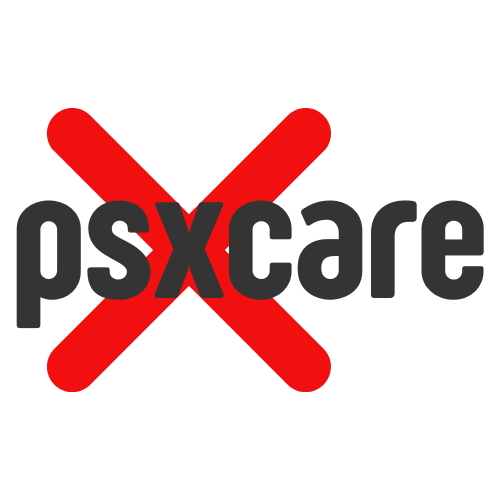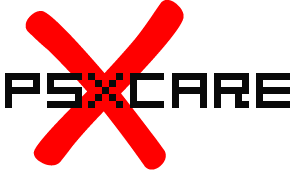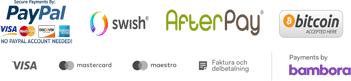We use cookies to make your experience better. To comply with the new e-Privacy directive, we need to ask for your consent to set the cookies. Learn more
Wireless PS3 controller for PC adapter
Connect your Dualshock 3 wireless controller to a PC with this USB adapter
Slut på lager, 2-5 dagars leveranstid. Du kan även välja att få email så fort vi får in produkten på lager med länken nedan.
SKU
PCWLRPS3
€25.27
Wireless PS3 controller for PC adapter is available to buy in increments of 1
Use your Dual Shock 3 (PS3) controller on PC with this adapter.
Full support for Xinput and Vibration features, making it easier and more fun to use with PC games.
Xinput is the standard for controls support in PC games.
Much better solution than the exercise in joy drivers
Much better solution than the exercise in joy drivers
Description:
- Wirelessly connects your PS3 controllers to your PC via USB.
- Bluetooth v2.1 with EDR (enhanced data rate) for superior wireless performance.
- Supports Turbo / Auto Fire function (see "Operation Notes").
- Supports the Games for Windows.
- Supports the built-in Vibration Feedback with no delays
- DirectInput mode, the bundled software is needed for Vibration.
- Functioning distance of up to 33 feet away from adapter.
- Input Switch with 2 input protocol modes for extra versatility.
- Direct Input (standard HID protocol) supports 4 controllers at the same time.
- Xinput (Xbox 360 protocol) supports one controller per individual adapter.
- All buttons, shoulder triggers, analog sticks and their '' click-in '' tops are fully functional.
- Compatible with Windows 98, XP, Vista and Windows 7, Windows 8 , 32 bit and 64 bit.
Better than motioninjoy
HOW TO SET UP:
Step 1: Install the driver software from the included CD.
Step 2: Plug the adapter into an empty USB slot on your PC.
Step 3: For initial syncing, plug the Mini USB cable into the controller's charging port and plug the USB end into an empty USB slot on your computer, then press and hold the "PS" logo button on the controller until the LED on the Once the syncing process is complete, the LED on the controller will stay lit and you may remove the USB charging cable for wireless play.
Step 4: Switch to "DINPUT" or "XINPUT" mode by using the switch located on the side.
Step 5: To disconnect all controllers and turn off the adapter, use the micro On / Off switch located on the side
OPERATION NOTES:
- If the Input Switch is set to the "Direct Input" mode, the controllers are recognized as standard Human Interface Device. Your controllers can be calibrated on the Windows Gamepad Setup screen. Up to four controllers can be recognized by a single adapter while in this mode.
- Setting the switch to "Xinput Mode" will make it possible to fool certain PC games which lock out proper input modes from the user unless an Xbox controller is attached (for a list of these games, check Wikipedia). While in Xinput Mode Vibration Feedback is available. The drawback is that while in this mode, only one controller can be recognized by the adapter.
- How to set the Turbo function:
- To set Turbo for individual buttons, press and hold the PS logo button and the button you wish to set Turbo for. To remove the setting for that specific button, press and hold the PS logo button and the button you previously set Turbo for. To clear all Turbo settings for all buttons, quickly press the PS logo button twice within half a second.
-If you want to map your buttons to Keyboard Keys, look for Joy2Key software online.
- Weight: 53.5g
- Size: 7.9 x 5 x 1.5 cm
- Cable Length: 95cm
Note!
Product picture is for reference only. Due to different display screen may bring huge color difference to the same picture, please understand there may occur color range difference of the physical product. We do not hold any responsibility for the color difference and will not accept any such complaint.
Package Includes:
1 x Wireless PS3 Controller Adapter
1 x CD Rom
- Wirelessly connects your PS3 controllers to your PC via USB.
- Bluetooth v2.1 with EDR (enhanced data rate) for superior wireless performance.
- Supports Turbo / Auto Fire function (see "Operation Notes").
- Supports the Games for Windows.
- Supports the built-in Vibration Feedback with no delays
- DirectInput mode, the bundled software is needed for Vibration.
- Functioning distance of up to 33 feet away from adapter.
- Input Switch with 2 input protocol modes for extra versatility.
- Direct Input (standard HID protocol) supports 4 controllers at the same time.
- Xinput (Xbox 360 protocol) supports one controller per individual adapter.
- All buttons, shoulder triggers, analog sticks and their '' click-in '' tops are fully functional.
- Compatible with Windows 98, XP, Vista and Windows 7, Windows 8 , 32 bit and 64 bit.
Better than motioninjoy
HOW TO SET UP:
Step 1: Install the driver software from the included CD.
Step 2: Plug the adapter into an empty USB slot on your PC.
Step 3: For initial syncing, plug the Mini USB cable into the controller's charging port and plug the USB end into an empty USB slot on your computer, then press and hold the "PS" logo button on the controller until the LED on the Once the syncing process is complete, the LED on the controller will stay lit and you may remove the USB charging cable for wireless play.
Step 4: Switch to "DINPUT" or "XINPUT" mode by using the switch located on the side.
Step 5: To disconnect all controllers and turn off the adapter, use the micro On / Off switch located on the side
OPERATION NOTES:
- If the Input Switch is set to the "Direct Input" mode, the controllers are recognized as standard Human Interface Device. Your controllers can be calibrated on the Windows Gamepad Setup screen. Up to four controllers can be recognized by a single adapter while in this mode.
- Setting the switch to "Xinput Mode" will make it possible to fool certain PC games which lock out proper input modes from the user unless an Xbox controller is attached (for a list of these games, check Wikipedia). While in Xinput Mode Vibration Feedback is available. The drawback is that while in this mode, only one controller can be recognized by the adapter.
- How to set the Turbo function:
- To set Turbo for individual buttons, press and hold the PS logo button and the button you wish to set Turbo for. To remove the setting for that specific button, press and hold the PS logo button and the button you previously set Turbo for. To clear all Turbo settings for all buttons, quickly press the PS logo button twice within half a second.
-If you want to map your buttons to Keyboard Keys, look for Joy2Key software online.
- Weight: 53.5g
- Size: 7.9 x 5 x 1.5 cm
- Cable Length: 95cm
Note!
Product picture is for reference only. Due to different display screen may bring huge color difference to the same picture, please understand there may occur color range difference of the physical product. We do not hold any responsibility for the color difference and will not accept any such complaint.
Package Includes:
1 x Wireless PS3 Controller Adapter
1 x CD Rom
| Begagnad | No |
|---|---|
| Denna produkt har utgått ur sortimentet | No |
Write Your Own Review